To include Reference Plane or part edges from Peer parts in the part you are designing, you need to be editing that part in the context of an assembly. This is achieved in one of three ways:
- Create a new part "in place".
- Double click on a component part (In Place Activate).
- Right click on a component part and choose "Edit".
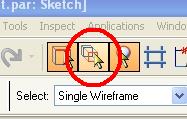 Once this is accomplished, you will also need to insure the command "Peer Edge Locate" is active (shown at left).
Once this is accomplished, you will also need to insure the command "Peer Edge Locate" is active (shown at left).
If the Reference Planes on the Peer part are not shown, you can use the Assembly Select Tool (found under the Tools menu) to turn them on.
Comments