To pull Solid Edge hole or thread information from a model that has been placed in a drawing, you can use the Callout command.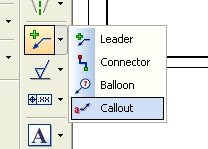
The Callout command provides several Hole Reference "code" buttons to allow automatic extraction of the hole or thread information. Hovering over each will explain what it is for if you can't get the hint from the graphic on the buttons. You will also notice a Hole Callout "code" button. That is explained below.
The Hole Callout button inserts a code which allows one Callout to annotate the 3 types of holes (with or without threads). It uses the information on the Hole Callout tab from the line specific to the type of hole your annotating. Each line contains the codes for several of the Special Characters and Hole Refernce buttons and are formulated for the specific type of hole they are meant to depict. These can be set up/changed from the Style form found under the Format menu. To make these available in all new files, make the change in your template file.
The Siemens PLM Connection event is over. Given the change of date and venue due to the flooding of the Opryland Hotel in Nashville, it was a great success. There were many excellent presentations and "hands-on" training sessions for Solid Edge (including mine) , and even though a formal announcement of the upcoming ST3 is some time away, we got a sneak peak of several new customer driven enhancements as well as some hint of: A "bridge" to help existing users better adopt Synchronous Technology Simulation enhancements PDM enhancements 1000's of customer enhancements from modeling to the user interface Over the next few weeks, I'd like to cover some of the items presented around the customer driven enhancements, but please keep in mind there are still a whole lot of items that will not be presented until the official Solid Edge ST3 launch later in the year. For this post, I would like to cover the User Interface enhancements. You now have...

Comments